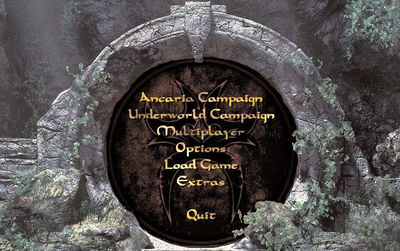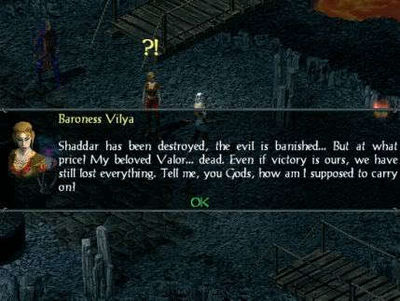Sacred:Getting Started
Buy the game
You can get Sacred Gold via GoG.com!
You can get Sacred Gold via Steam!
Install the game
Windows
Register, buy and download Sacred Gold according to your choosen plattform (GoG/Steam).
Steam
- Follow the instructions on the screen after you bought the game.
- Config your settings.cfg located in the game's installation folder..
- Install the latest inofficial patch according to your game version.
GoG.com
- Follow the instructions on the screen after you bought the game.
- Config your settings.cfg located in the game's installation folder..
- Install the latest inofficial patch according to your game version.
CD/DVD
- To install Sacred Gold place the CD/DVD in your CD/DVD drive.
- Run the setup.exe application located on the Sacred Gold CD/DVD.
- Follow the instructions on the screen.
The readme.html file in the game's installation folder contains important technical information. - Config your settings.cfg located in the game's installation folder.
- Install the latest official patch according to your game version.
- Install the latest inofficial patch according to your game version.
Linux
With Wine, the Sacred Gold installation on Linux is identical to a regular Windows installation.
Notes: You will see several graphical glitches in the game
Get started
- Wine installation
- Wine configuration
- etc
System Requirements
|
Minimum
|
Recommended
|
Main Menu
Ancaria Campaign
Starts a new game with a new hero. Takes you to the New Campaign menu.
To begin playing Sacred from the beginning, open the Main Menu and select the Ancaria Campaign option to access the character selection screen. From here you can choose one of the eight character classes with which to play Sacred Gold. Click on the character you wish to use for your adventures in the world of Ancaria.
In the text box, you can then give your hero a new name. If you have previously exported a hero, you can import that character here. The characters values and equipment will be imported as well. When starting with an imported character, opponents will be at a significantly higher level. Once you have decided on a character, you will need to choose the level of difficulty.
At the start of the game, only the Bronze (very easy) and Silver (easy) levels are available to you. If you finish the game at the Silver level, you can access additional difficulty levels which are far more demanding. As the level of difficulty increases, opponents become harder to defeat and the effect of healing potions is reduced.
Your adventure starts here!
Underworld Campaign
Takes you to the Underworld Campaign menu. Please note that you can only enter the Underworld if your character has reached at least level 25. Simply import your experienced character or make use of one of the provided heroes (Dwarf or Daemon) to jump right into the Underworld Campaign.
Simply select a free slot in which to export the character. If no more slots are available, the existing character in the selected slot will be deleted if you choose to export a new character. Return to the Main Menu and click on the Underworld Campaign option. Exported characters retain their values, character levels, set items and other inventory items.
Talk to Baroness Vilya to continue the adventure!
Multiplayer
Takes you to the Multiplayer menu. Since the sacred servers closed you can only play online via local network.
Local Network
To play a game using a VPN, click on "Local Network" in the Multiplayer tab of the Main Menu. Next, choose your hero (character). You may select a character you have previously exported or begin with a new hero.
New Character
- Click on the New Character button to start the game with a new hero.
Import Character
- Click on a previously exported character to start a multiplayer game with this hero.
Logout
- Using the Logout button, you can return to the Main Menu.
Continue
- After you have selected your character, click on the button at the lower right corner of the screen to select a game.
Select LAN Game
- The names and properties of the Sacred multiplayer games found on your network are displayed here. You can also set up your own LAN game. Click on Join to join a LAN game that is already running.
Game Properties
Multiplayer games have different properties. Along with the name of the game, the game parameters are displayed using the following symbols:
- Up to four players can participate in the extensive campaign in cooperative mode. The game world can be saved and the joint adventure can be continued later. The story begins at the command post in Bellevue.
- Up to 16 players can explore the world of Sacred. The main plot is not played out; instead, the game starts on a special island. In a tower on this island an entrance leads to a dungeon that offers portals to the whole of Ancaria.
- This is the same as Hack n Slash, but offers opportunities for fierce battles between players or teams of players. Locked This game is locked. Joining is not possible. Open This game is open and joining is possible. Password Joining this game is only possible with the correct password.
- In PvP mode, players may attack each other. In the secure zones, attacks on other players are not possible. It is also not possible for the members of a party to injure each other
Options
Opens the Options menu. This is where you can edit settings such as graphic details and various game options. For further information, please read the corresponding page.
Graphics Options
Graphics Resolution allows you to match the graphical display of the game to your PCs capabilities.
Low
- For older PCs (e.g., PIII 800 or similar)
Medium
- For somewhat faster PCs that do not have the capability to display all the graphics details of Sacred.
High
- This setting is intended for PCs with a CPU speed of significantly higher than 1600MHz, a lot of storage space
and a modern video card.
Map transparency
- If the slider is moved to the left, the minimap (Tab key) hides the landscape. Move the slider to the right and the
background becomes visible through the transparent map.
Collecting Objects
Atmospheric animations
- Your hero will perform certain animated movements in the game quite often, for instance when collecting gold or objects. With this option, you can reduce the display of the most frequently used animations.
Collect
- With these settings, you can specify whether you wish to collect all items when collecting automatically (A key) (and
sort them manually) or whether the hero should leave certain items where they are.
Everything
- The hero picks up all the dropped items.
Gold / Unique Items
- The hero picks up only gold and unique items. These include quest objects, Combat Art Runes, and unique weapons and armor.
Gold
- The hero picks up only gold coins and Combat Art Runes.
Internet Options
Data Throughput
- Use this to indicate the speed of your Internet connection. This setting is only significant for the Online Multiplayer mode.
Gameplay
Auto-Save
- At important points, the game is automatically saved.
Explore Overview Map
- A minimap shows only the area that is already known. This is useful when Map Transparency is switched off.
Violence
- Use this to toggle the display of violence in Sacred on or off.
Load Game
Opens the Saved Games menu. For further information, please read Getting Started.
Extras
Allows you to start the intro movie sequence again or see the development team credits for Sacred Gold.
Quit
Got enough already? This takes you back to your desktop!