Difference between revisions of "Sacred 2:Game Options Menu"
Jump to navigation
Jump to search
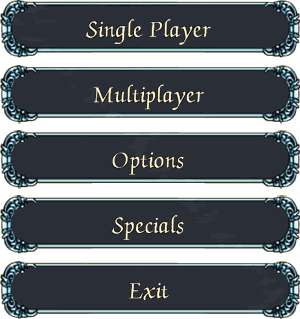
| (7 intermediate revisions by 2 users not shown) | |||
| Line 1: | Line 1: | ||
<div style="float:right;">http://www.sacredwiki.org/images/Sacred_2/menu/IBstartMenu.gif</div> | <div style="float:right;">http://www.sacredwiki.org/images/Sacred_2/menu/IBstartMenu.gif</div> | ||
__NOTOC__ | __NOTOC__ | ||
| − | [[Sacred 2:New Character| | + | |
| + | ==[[Sacred 2:New Character|New Character Screen]]== | ||
:In order to play the game you must first create a character to play. This option is found within the below options ''Single Player'' and ''Multiplayer''. | :In order to play the game you must first create a character to play. This option is found within the below options ''Single Player'' and ''Multiplayer''. | ||
| − | == [[Sacred 2:Single Player| | + | == [[Sacred 2:Single Player|Single Player]] == |
| − | + | :Single player is Campaign story mode. Available difficulties are Bronze(easiest) and Silver. Completing the Silver Campaign will unlock Gold Difficulty, then Platinum, then Niob. | |
| − | : | ||
| + | ::'''Back''' | ||
| + | :::Will display the main Game Options Menu. | ||
| − | == [[Sacred 2:Multiplayer| | + | |
| − | + | == [[Sacred 2:Multiplayer|Multiplayer]] == | |
:This is Multiplayer Mode... | :This is Multiplayer Mode... | ||
::[[Sacred 2:Coop Mode|'''Coop Mode''']] | ::[[Sacred 2:Coop Mode|'''Coop Mode''']] | ||
| Line 24: | Line 26: | ||
::[[Sacred 2:LAN|'''LAN''']] | ::[[Sacred 2:LAN|'''LAN''']] | ||
:::.... | :::.... | ||
| + | |||
| + | ::'''Back''' | ||
| + | :::Will display the main Game Options Menu. | ||
| − | == [[Sacred 2:Options| | + | == [[Sacred 2:Options|Options]] == |
| − | |||
:When you click on the Options button the below choices will become available: | :When you click on the Options button the below choices will become available: | ||
| − | ::[[Sacred 2:Graphics Options|'''Graphics | + | ::[[Sacred 2:Graphics Options|'''Graphics''']] |
:::This option lets you adjust the overall quality of the game's visual appearance. | :::This option lets you adjust the overall quality of the game's visual appearance. | ||
| − | ::[[Sacred 2:Gameplay Options|'''Gameplay | + | ::[[Sacred 2:Gameplay Options|'''Gameplay''']] |
:::This allows you to change some simple functions in the game such as camera behaviour, the "pickup items" function and various gameplay display features such as turning on and off the visibility of [[Sacred 2:Buff|Buffs]] | :::This allows you to change some simple functions in the game such as camera behaviour, the "pickup items" function and various gameplay display features such as turning on and off the visibility of [[Sacred 2:Buff|Buffs]] | ||
| − | ::[[Sacred 2:Sound Options|'''Sound | + | ::[[Sacred 2:Sound Options|'''Sound''']] |
:::All Audio conrols can be found here such as the Master Volume, Chat Notifications etc... | :::All Audio conrols can be found here such as the Master Volume, Chat Notifications etc... | ||
| − | ::[[Sacred 2:Controls Options|''' | + | ::[[Sacred 2:Controls Options|'''Controls''']] |
:::Control Options allow you to choose which Keyboard Key to use for each action you can perform in the game. | :::Control Options allow you to choose which Keyboard Key to use for each action you can perform in the game. | ||
| + | |||
| + | ::'''Back''' | ||
| + | :::Will display the main Game Options Menu. | ||
| − | == [[Sacred 2:Specials| | + | == [[Sacred 2:Specials|Specials]] == |
| − | |||
:Clicking on the ''Specials'' button will make the below choices available: | :Clicking on the ''Specials'' button will make the below choices available: | ||
::[[Sacred 2:Videos|'''Videos''']] | ::[[Sacred 2:Videos|'''Videos''']] | ||
| Line 52: | Line 58: | ||
::::[[Sacred 2:Shadow Campaign End|'''Shadow Campaign End''']] | ::::[[Sacred 2:Shadow Campaign End|'''Shadow Campaign End''']] | ||
::::[[Sacred 2:The Concert|'''The Concert''']] | ::::[[Sacred 2:The Concert|'''The Concert''']] | ||
| + | ::::'''Back''' | ||
| + | :::::Will display the previous ''Specials'' menu. | ||
::[[Sacred 2:Credits|'''Credits''']] | ::[[Sacred 2:Credits|'''Credits''']] | ||
:::Displays a scrolling list of all participants that were a part of Sacred 2 development whether by employment or volunteer. | :::Displays a scrolling list of all participants that were a part of Sacred 2 development whether by employment or volunteer. | ||
| − | :: | + | ::::'''Back''' |
| − | :::Will display the previous ''Specials'' menu. | + | :::::Will display the previous ''Specials'' menu. |
| − | + | ::'''Back''' | |
| + | :::Will display the main Game Options Menu. | ||
| − | == | + | |
| − | + | == Exit == | |
:Closes the game. | :Closes the game. | ||
| + | |||
| + | [[Category:Sacred 2]] | ||
Latest revision as of 20:54, 20 August 2019
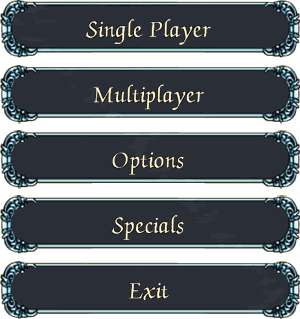
New Character Screen
- In order to play the game you must first create a character to play. This option is found within the below options Single Player and Multiplayer.
Single Player
- Single player is Campaign story mode. Available difficulties are Bronze(easiest) and Silver. Completing the Silver Campaign will unlock Gold Difficulty, then Platinum, then Niob.
- Back
- Will display the main Game Options Menu.
- Back
Multiplayer
- This is Multiplayer Mode...
- Coop Mode
- ...
- Coop Mode
- Closed Net
- ...
- Closed Net
- Open Net
- ...
- Open Net
- LAN
- ....
- LAN
- Back
- Will display the main Game Options Menu.
- Back
Options
- When you click on the Options button the below choices will become available:
- Graphics
- This option lets you adjust the overall quality of the game's visual appearance.
- Graphics
- Sound
- All Audio conrols can be found here such as the Master Volume, Chat Notifications etc...
- Sound
- Controls
- Control Options allow you to choose which Keyboard Key to use for each action you can perform in the game.
- Controls
- Back
- Will display the main Game Options Menu.
- Back
Specials
- Clicking on the Specials button will make the below choices available:
- Videos
- The Videos button offers 4 different videos that are only available if you have unlocked them within the game:
- Introduction
- Light Campaign End
- Shadow Campaign End
- The Concert
- Back
- Will display the previous Specials menu.
- The Videos button offers 4 different videos that are only available if you have unlocked them within the game:
- Credits
- Displays a scrolling list of all participants that were a part of Sacred 2 development whether by employment or volunteer.
- Back
- Will display the previous Specials menu.
- Back
- Displays a scrolling list of all participants that were a part of Sacred 2 development whether by employment or volunteer.
- Back
- Will display the main Game Options Menu.
- Videos
Exit
- Closes the game.